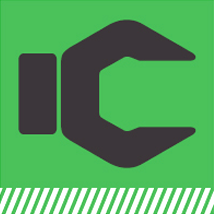FEEDBACK
Click the feedback icon ![]() at the top of the page to open the 'Feedback' page. Any feedback submitted
through this page will be reported to OEM as an email. Perform the following
steps to submit feedback to the OEM using feedback page
at the top of the page to open the 'Feedback' page. Any feedback submitted
through this page will be reported to OEM as an email. Perform the following
steps to submit feedback to the OEM using feedback page
1. Feedback form will automatically show the email id of the logged in user however user has been provided with the flexibility to change that if required.
2. Select the check box next to email id 'Send Me A CC Of This Feedback On My Email'. If this option is enabled system will mail you a copy of any feedback you submit to the OEM on the email defined in the feedback form.
3. Define feedback title which is nothing but the subject of email that will be fired to OEM.
4. Choose a feedback category from the available list like information, request etc.
5. Immediately after selecting the main category all the associated feedback type will get listed. Select the appropriate feedback type to best define your feedback.
6. Enter the description or note to better explain your feedback to the OEM.
7. If required user can also send a file as an attachment along with the feedback using the Attachment control on feedback page.
8. After selecting or entering all the required fields / values press the 'Send' button at the top right hand side of the feedback page to submit the feedback.
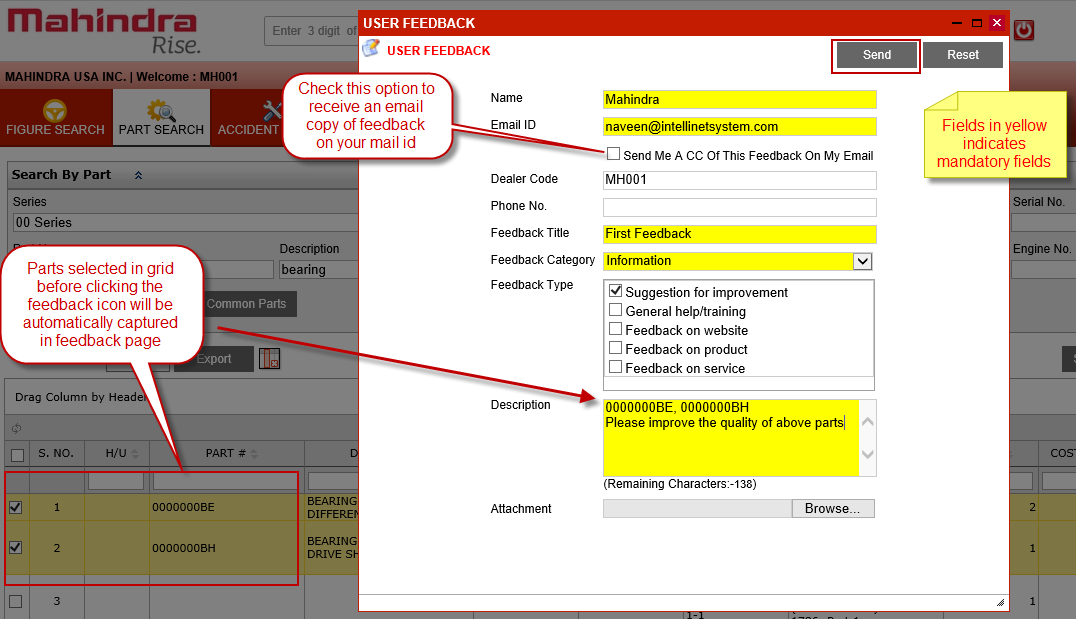
9. As a result of above step an email feedback will be fired to the OEM and a message confirming the same along with a unique feedback no. will be displayed on the screen. User can save the unique feedback number to coordinate with the OEM regarding this feedback at a later date.